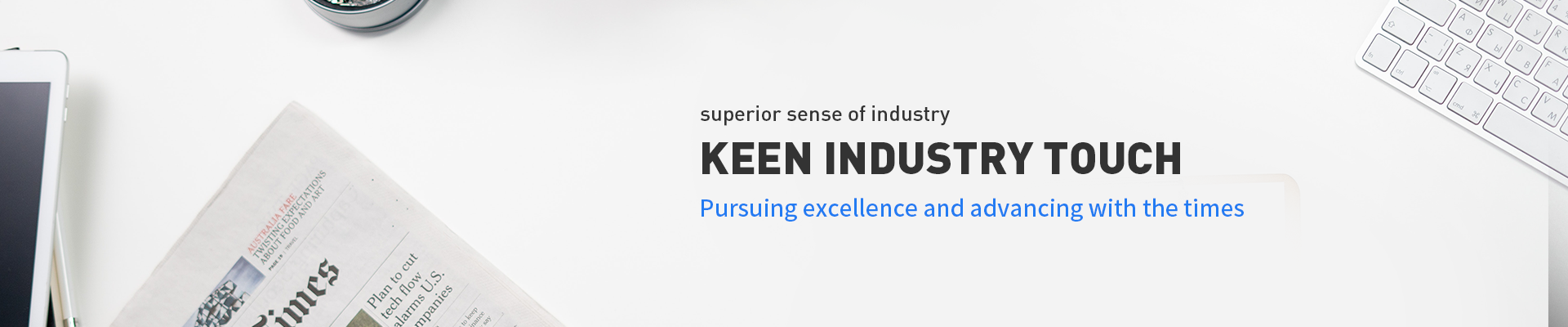Measuring plastic parts
 |
|
 |  Put the product on the measuring instrument and adjust the definition |
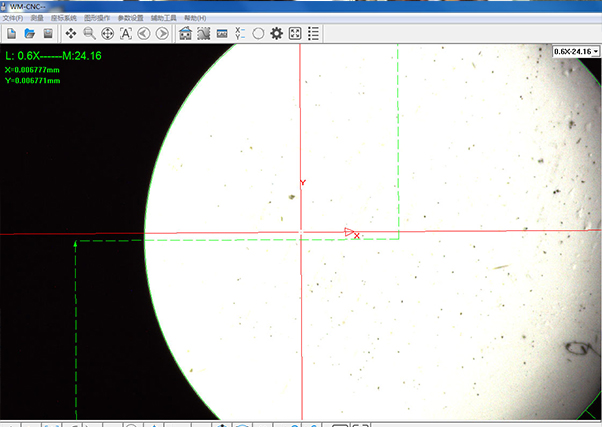 |
|
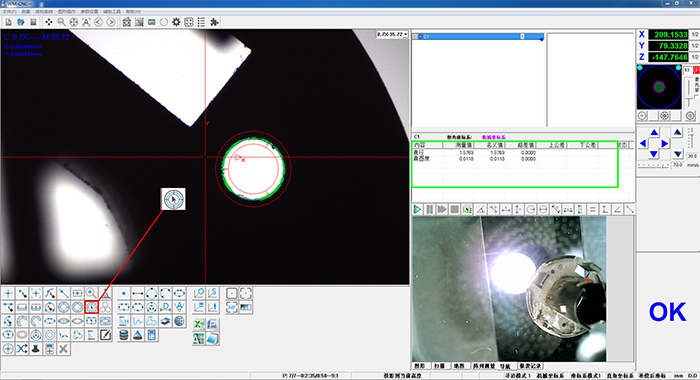
Click the circle measurement button, and then click on the top of the circle to be measured, the measurement will appear as shown in the figure, which indicates success. The size, diameter and other parameters of the measured circle are shown in the green box on the right (the picture can be saved and enlarged)
 | However, some circles can not be measured by small circles. For example, when the screen size is exceeded, only multilateral calculation mode can be used |
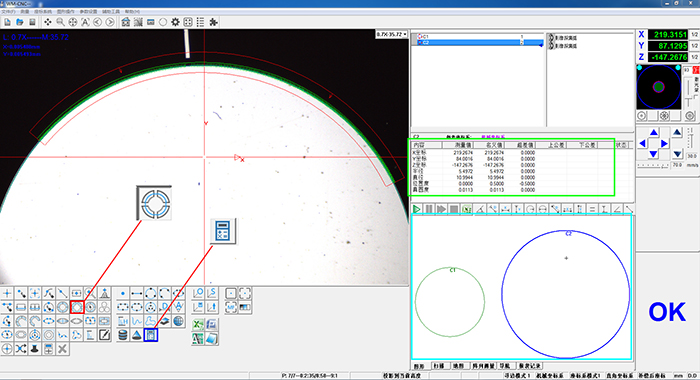
These big circles are beyond the screen interface and can not be selected at one time, but can only be selected by segments. First, we click the segmented circle selection box, as shown in the red mark in the figure. Click the edge of the circle, and the style in the figure above will appear, indicating success. Then we select another edge and click the calculation button (blue mark). At this time, we can get the complete contour line and measurement result on the right side (0 cyan box) (right green box) )
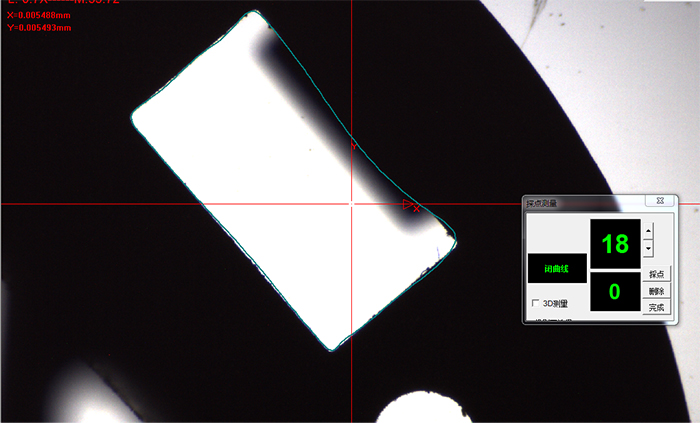
With the same circle, let the lens aim at the rectangle to be measured, turn the handle to make it focus clearly, so that there is no fuzzy sign on the edge. Here is a fuzzy place, because of the difference between the high and low, it will lead to unclear at the high and clear at the low. This is no problem
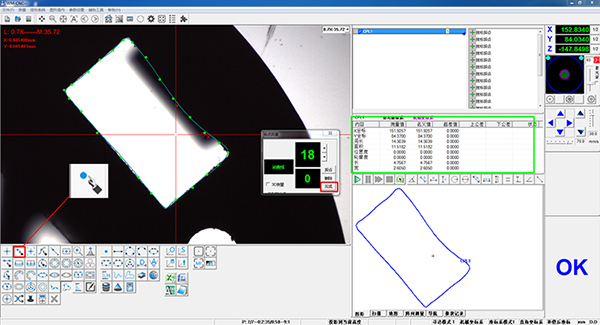
When measuring area, length and width, etc., because there are fuzzy edges, you need to use the edge searching mode of sampling points. Press the edge points to be measured to fill the measured edges (such as the green dots on the edge of the figure), and then click finish. At this time, the line will be connected and the calculation result (such as the green box of the figure) will be displayed
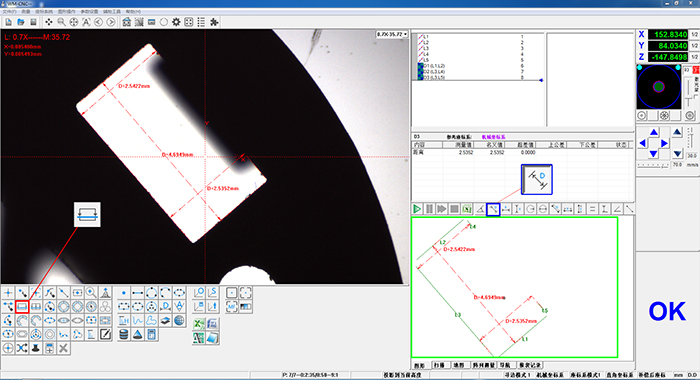
Adjust the focus clearly, use the line selection tool, select the boundary to be measured (as shown in the red box), and get the five edges L1-L5. If you want to measure the distance between L1 and L2, use the distance tool (as shown in the blue box of the figure) to click the line L1, and then click the linear line at L2 to get the result (2.5352). Other lines are the same.